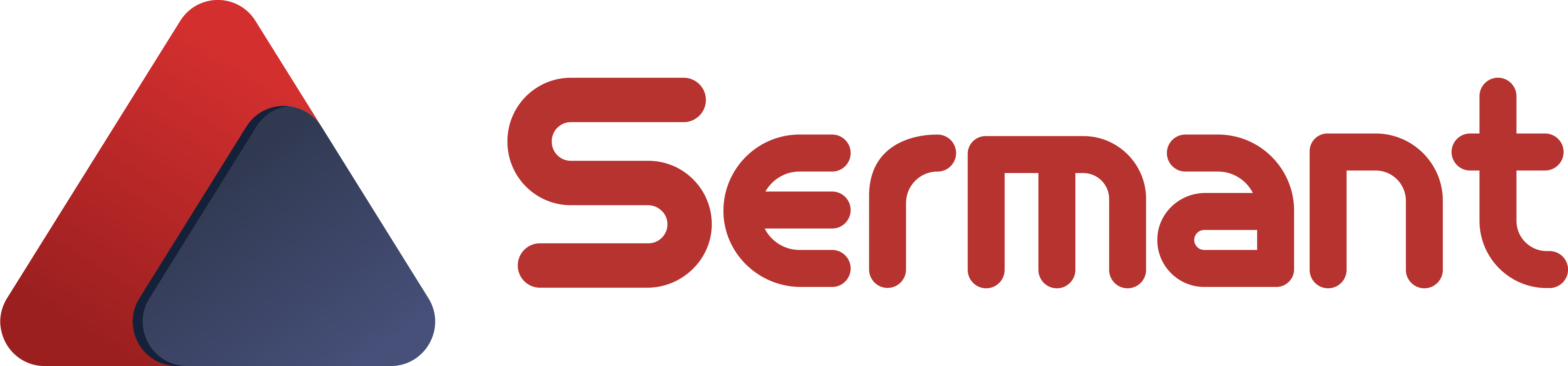# Quick Start
Below is a simple demo that guides new users to use Sermant in just 4 steps.
# Preparation
- Download (opens new window) Sermant package (The current version recommended is 2.0.0)
- Download (opens new window) demo application
- Download (opens new window) and start zookeeper
# Get the Demo binary product.
Extract the Demo binary product archive to obtain the spring-provider.jar file.
# Modify the Sermant configuration
Modify the ${sermant-path}/sermant-agent-x.x.x/agent/config/config.properties file by setting agent.service.heartbeat.enable and agent.service.gateway.enable to true to enable Sermant's heartbeat service and gateway service, as shown below:
agent.service.heartbeat.enable=true
agent.service.gateway.enable=true
Note: ${sermant-path} refers to the directory where the Sermant Release package was downloaded.
# Start Backend
Execute the following command in the ${path}/sermant-agent-x.x.x/server/sermant directory:
java -jar sermant-backend-x.x.x.jar
Note: path is the path where the Sermant package is downloaded
# Start demo application
Refer to the following command to start the Demo microservice.
# linux mac
java -javaagent:${sermant-path}/sermant-agent-x.x.x/agent/sermant-agent.jar -jar spring-provider.jar
# windows
java -javaagent:${sermant-path}\sermant-agent-x.x.x\agent\sermant-agent.jar -jar spring-provider.jar
Note: ${sermant-path} refers to the directory where the Sermant Release package was downloaded
# Verification
Open your browser and navigate to the URL http://localhost:8900, as shown in the image below: