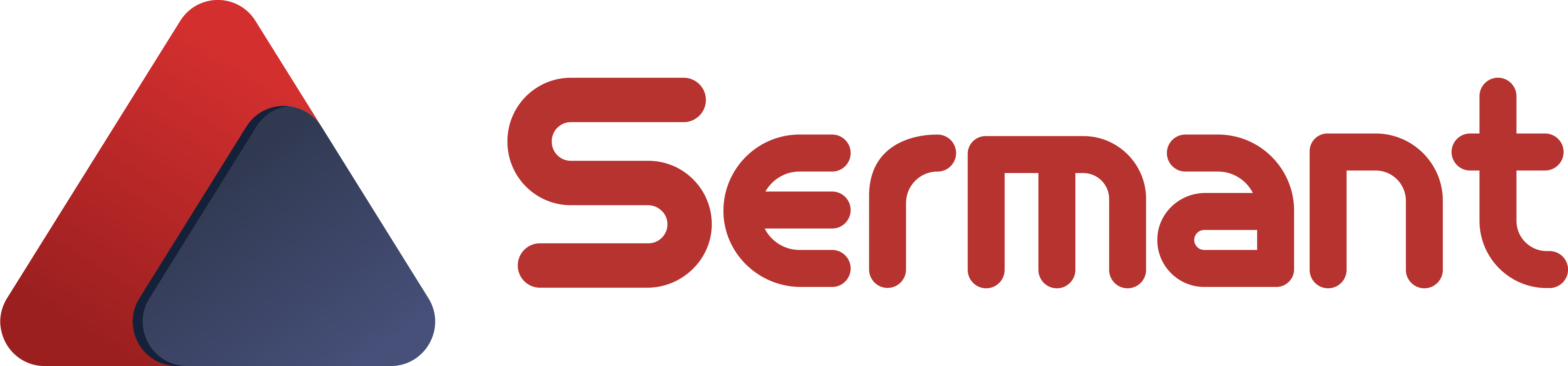# Sermant Backend User Manual
# Feature Introduction
Sermant Backend consists of the Sermant data processing backend module and the frontend information display module, aiming to provide Sermant with runtime management capabilities and observability. It mainly includes functions such as displaying Sermant Agent heartbeat information, receiving and displaying reported events, webhook notifications, configuration management, and hot-plugging services.
# Instance Status Display Service
Sermant Backend works in conjunction with Sermant Agent. Sermant Agent, mounted on the host application after startup, acts as a data sender, periodically sending current Sermant Agent's heartbeat data (service name, hostname, instance ID, version number, IP, timestamp, mounted plugin information). The Backend serves as the data receiver, capable of receiving and processing the heartbeat data sent by Sermant Agent and displaying it. For the actual page layout, refer to Instance Status Validation.
# Event Information Display Service
Upon startup, Sermant Agent, functioning as a data sender, not only sends the current Sermant Agent's heartbeat data but also sends event data. The Backend, as the data receiver, can process event data, push urgent events to a webhook, visually display them on the frontend, and provide the ability to monitor the running status of Sermant Agent. For the actual page layout, refer to Event Management Validation.
# Configuration Management Service
Sermant Backend collaborates with the configuration center to manage all configuration items. It allows viewing, adding, modifying, and deleting configuration items on the page. For the actual page layout, refer to Configuration Management Validation.
# Hot-Plugging Service
When used in conjunction with Sermant Agent, Sermant Backend can also function as a server for hot-plugging operations, listening to hot-plugging instructions from Sermant Backend and performing plugin installation, uninstallation, upgrade operations and external agent installation. For the actual page layout, refer to Hot-plugging Service Validation.
Note: The Sermant Backend is a non-essential component, and users can deploy it as needed.
# Parameter Configuration
# Sermant Agent Parameter Configuration
The instance status management and event management capabilities provided by the Sermant Backend rely on the data reported by the Sermant Agent. Therefore, when using the Sermant Backend, you need to first configure the relevant parameters in the Sermant Agent that connect to the Sermant Backend and enable data reporting. Modify the following configurations in the configuration file agent/config/config.properties:
| Parameter key | Description | Default value | Required |
|---|---|---|---|
| agent.service.heartbeat.enable | Heartbeat service switch | false | Must be enabled when using Sermant Backend's hot-plugging service |
| agent.service.gateway.enable | Gateway service switch | false | Must be enabled when using heartbeat service, event reporting, or Sermant Backend's hot-plugging service |
| agent.service.dynamic.config.enable | Dynamic configuration switch | false | Must be enabled when using Sermant Backend's hot-plugging service |
| agent.service.hot.plugging.service.enable | Hot-plugging service switch | false | Must be enabled when using Sermant Backend's hot-plugging service |
| gateway.nettyIp | Specify the IP address of Netty server | 127.0.0.1 | False |
| gateway.nettyPort | Specify the port of Netty server | 6888 | False |
| event.enable | Event reporting switch | false | False |
| event.offerWarnLog | Whether to report warning level logs | false | False |
| event.offerErrorLog | Whether to report error level logs | false | False |
| event.sendInterval | Event sending interval (ms) | 30000 | Required when enabling event reporting |
| event.offerInterval | Reporting interval for the same event | 300000 | Required when enabling event reporting |
# Sermant Backend parameter configuration
Sermant Backend parameters can be modified through the sermant-backend/src/main/resources/application.properties configuration file before compilation and packaging. It also supports configuration through the -D parameter or environment variable before starting the jar package.
# Basic parameters
| Parameter Key | Description | Default Value | Required |
|---|---|---|---|
| server.port | The occupied port of the Sermant Backend | 8900 | False |
| netty.port | Message receiving port of net | 127.0.0.1 | False |
| netty.wait.time | Read wait time of Netty, in second | 60 | False |
| max.effective.time | Time, in milliseconds, to determine whether the application is alive or not | 60000 | False |
| max.cache.time | Valid time in the cache for the application heartbeat, in millisecond | 600000 | False |
# Instance status parameters
| Parameter Key | Description | Default Value | Required |
|---|---|---|---|
| max.effective.time | Time, in milliseconds, to determine whether the application is alive or not | 60000 | False |
| max.cache.time | Valid time in the cache for the application heartbeat, in millisecond | 600000 | False |
# Event management parameters
| Parameter Key | Description | Default Value | Required |
|---|---|---|---|
| database.type | Event storage type, currently supports redis database and memory | MEMORY | False |
| database.address | redis database address | 127.0.0.1:6379 | False |
| database.user | redis database user name | default | False |
| database.password | redis database password | null | False |
| database.event.expire | Event expiration time, unit: days | 7 | False |
| webhook.eventpush.level | The webhook event push level supports three levels: EMERGENCY, IMPORTANT, and NORMAL; supports both Feishu and DingTalk webhooks | EMERGENCY | False |
# Configure management parameters
| Parameter Key | Description | Default Value | Required |
|---|---|---|---|
| dynamic.config.enable | Configuration management switch | true | False |
| dynamic.config.namespace | Default namespace (used when connecting to Nacos configuration center) | default | Must be used when connecting to Nacos configuration center |
| dynamic.config.timeout | Timeout for requesting the configuration center | 30000 | Must be turned on when the configuration management switch is turned on |
| dynamic.config.serverAddress | The connection address of the configuration center | 127.0.0.1:30110 | Must be turned on when the configuration management switch is turned on |
| dynamic.config.dynamicConfigType | Type of configuration center, supports ZOOKEEPER, NACOS, KIE | KIE | Must be turned on when the switch of configuration management is turned on |
| dynamic.config.connectTimeout | Timeout for connecting to the configuration center | 3000 | Must be turned on when the configuration management switch is turned on |
| dynamic.config.enableAuth | Whether to enable authorization authentication, support Nacos and Zookeeper | false | Must be turned on when the configuration management switch is turned on |
| dynamic.config.userName | Username (plain text) used during authorization authentication | null | Required when enabling authorization authentication |
| dynamic.config.password | The password used for authorization (encrypted in AES, for details on generating the ciphertext, please refer to the AES Encryption FAQ) | null | Required when enabling authorization authentication |
| dynamic.config.secretKey | The key used for AES encryption of the password. For details on key generation, please refer to the AES Encryption FAQ | null | Required when enabling authorization authentication |
| dynamic.config.template.path | The UI template path for the configuration page, refer to UI Template for Configuration Management for template development. | null | 否 |
# Versions Supported
Sermant Backend is developed using JDK 1.8, so the running environment requires JDK 1.8 or above.
- HuaweiJDK 1.8 (opens new window) / OpenJDK 1.8 (opens new window) / OracleJDK 1.8 (opens new window)
# Operation and result verification
# 1 Preparation
- Download (opens new window) Sermant Release package (current version recommends version 2.2.0)
- Download (opens new window) Demo binary product Archive
- Download (opens new window)ZooKeeper (dynamic configuration center & registration center), and start
# 2 Modify Sermant Agent parameter configuration
Modify the ${path}/sermant-agent/agent/config/config.properties file to the following content:
#Heartbeat service switch
agent.service.heartbeat.enable=true
# Gateway service switch
agent.service.gateway.enable=true
# Dynamic config service switch
agent.service.dynamic.config.enable=true
# dynamic mount service switch
agent.service.hot.plugging.service.enable=true
#Event switch
event.enable=true
# Report warn log switch
event.offerWarnLog=true
# Report error log switch
event.offerErrorLog=true
Note: ${path} is the path where sermant is located
# 3 Deploy application
# 3.1 Deploy Sermant Backend
# windwos
java -Dwebhook.eventpush.level=NORMAL -Ddynamic.config.enable=true -Ddynamic.config.serverAddress=127.0.0.1:2181 -Ddynamic.config.dynamicConfigType=ZOOKEEPER -jar ${path}\sermant-agent\server\sermant\sermant-backend-x.x.x.jar
#linux mac
java -Dwebhook.eventpush.level=NORMAL -Ddynamic.config.enable=true -Ddynamic.config.serverAddress=127.0.0.1:2181 -Ddynamic.config.dynamicConfigType=ZOOKEEPER -jar ${path}/sermant-agent/server/sermant/sermant-backend-x.x.x.jar
Note: ${path} is the actual installation path of sermant, and x.x.x represents a certain version number of sermant.
# 3.2 Configure application
Unzip the Demo binary product compressed package to get service-a.jar and service-b.jar.
# windwos
java -Dserver.port=8989 -javaagent:${path}\sermant-agent\agent\sermant-agent.jar=appName=default -jar service-a.jar
java -Dserver.port=8990 -jar service-b.jar
#linux mac
java -Dserver.port=8989 -javaagent:${path}/sermant-agent/agent/sermant-agent.jar=appName=default -jar service-a.jar
```server.port=8989 -javaagent:${path}/sermant-agent/agent/sermant-agent.jar=appName=default -jar service-a.jar
java -Dserver.port=8990 -jar service-b.jar
Note: ${path} is the actual installation path of sermant
# 3.3 Dynamic Installation of Sermant
Dynamically Installation the Sermant Agent to the host application service-b using the agentmain method. For specific operation details, please refer to Agent Installation.
# 4 Instance status verification
Access the address http://127.0.0.1:8900/ through the browser to view the front-end display page. If the heartbeat information of the Sermant Agent instance is displayed as shown below, the heartbeat verification is successful.
# 5 Event Management Verification
By clicking the Observe button in the event management tab, you can view the event information reported by the Sermant Agent. If the event information reported by the Sermant Agent instance is displayed on the page as shown below, it is verified that the event was reported successfully.
# 5.1 Verification event query
5.1.1 Report time query
On the Event Management -> Monitoring page, set the query event time range at the red box in the figure below, and click the query button to query.
5.1.2 Service name query
On the Event Management -> Monitoring page, set the position of the red box in the figure below to query by service name, enter the service name to be queried (single or multiple service name queries are supported), and click the query button to query
5.1.3 ip query
On the Event Management -> Monitoring page, set the position of the red box in the figure below to query by ip, enter the IP address to be queried (single or multiple ip queries are supported), and click the query button to query
5.1.4 Level Query
On the Event Management -> Monitoring page, select the event level that needs to be queried in the red box in the figure below. Multiple selections are supported. After selecting, click Filter to query.
5.1.5 Type Query
On the Event Management -> Monitoring page, select the event type that needs to be queried at the red box in the figure below. Multiple selections are supported. After selecting, click Filter to query.
5.1.6 Detailed information display
On the Event Management -> Monitoring page, click on the red box in the image below to view event details
5.1.7 Events automatically refreshed
On the Event Management -> Monitoring page, click the red box auto-refresh button in the picture below to enable automatic event refresh.(After turning it on, the latest events will be automatically obtained regularly. Click the button again to close it, or it will automatically close when viewing the event list.)
# 5.2 Verify webhook event notification
- Access the address
http://127.0.0.1:8900/through the browser - Click on the menu bar Event Management -> Configuration to enter the webhook configuration interface, as shown in the figure below:
- Turn on webhook, as shown in the figure below:
- Click the edit button of webhook and set the webhook address, as shown in the figure below:
- Click the test connection button of the webhook to receive the test event notification in the corresponding webhook
Feishu test event push is shown in the figure below:
DingTalk test event push is shown in the figure below:
# 6 Configuration management verification
- Access the address
http://127.0.0.1:8900/through the browser - Click Configuration Management on the menu bar to enter the configuration management interface to view the configuration of the configuration center. The configuration management page will display the configuration of the routing plugin by default, as shown in the following figure:
# 6.1 Verification configuration added
- On the configuration management page, click the Create button to jump to the configuration details page to add new configurations, as shown in the figure below:
- After entering the necessary configuration information on the configuration details page, click the Submit button to add the configuration, as shown in the figure below:
- After the configuration is successfully added, the configuration item can be queried on the configuration management page.
# 6.2 Verify configuration query
- On the configuration management page, you can select different plugin types to query different plugin configurations, or enter different query conditions (such as service name, application name, etc.) to query plugin configurations that meet the conditions. The following is the result of querying the configuration item of the flow control plugin (added in the previous step):
# 6.3 Verify configuration modifications
- On the configuration management page, you can click the View button to jump to the configuration details page to modify the configuration content. As shown below:
- The configuration content can be modified on the configuration details page. After modification, click the submit button to submit the modified content to the configuration center.
- Enter the configuration details page again to view the modified configuration content.
# 6.4 Verify configuration deletion
- You can delete configurations on the configuration management page. Clicking the Delete button will prompt you whether to delete the configuration. As shown below:
- After selecting Yes, the configuration item will be deleted, as shown in the figure below:
# 7 Hot-Plugging Service Verification
Access the instance status page at http://127.0.0.1:8900/. From the instance status page, you can perform hot plug services on the dynamically mounted Sermant Agent.
# 7.1 Plugin Installation
- Select the instance to execute the hot plug service, and click the
Hot Pluggingbutton.
- Choose the
Install Pluginservice, enter the plugin name, and then click theConfirmbutton to proceed with the plugin installation.
Note: Before dynamically installing a plugin, ensure that the plugin JAR file is located in
${path}/sermant-agent-x.x.x/pluginPackage/${pluginName}.${path}is the actual installation path of Sermant,x.x.xrepresents a specific version number of Sermant, and${pluginName}is the name of the plugin.
- Due to the time interval of heartbeat and event reporting, plugin information and events are not updated immediately. You can view the latest information after the next heartbeat or event report.
# 7.2 Plugin Upgrade
- In the instance status page, select the instance to execute the hot plug service, and click the
Hot Pluggingbutton.
- Choose the
Update Pluginservice, enter the plugin name, and click theConfirmbutton to update the plugin.
Note: Before dynamically updating a plugin, ensure that the plugin JAR file has been updated.
- Due to the time interval of heartbeat and event reporting, plugin information and events are not updated immediately. You can view the latest information after the next heartbeat or event report.
# 7.3 Plugin Uninstallation
- In the instance status page, select the instance to execute the hot plug service, and click the
Hot Plugggingbutton.
- Choose the
Uninstall Pluginservice, enter the plugin name, and click theConfirmbutton to proceed with the uninstallation.
- Due to the time interval of heartbeat and event reporting, plugin information and events are not updated immediately. You can view the latest information after the next heartbeat or event report.